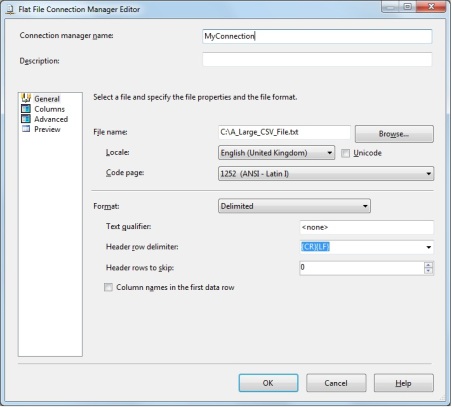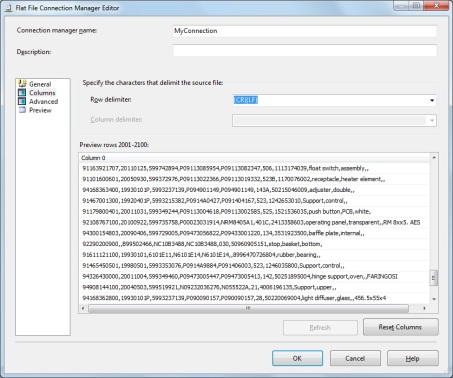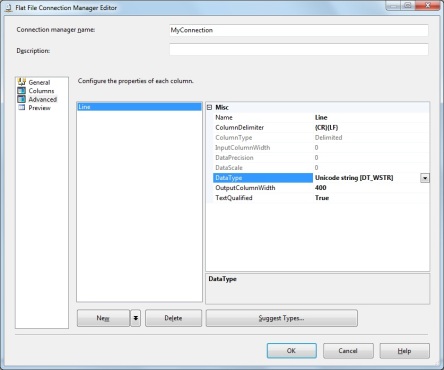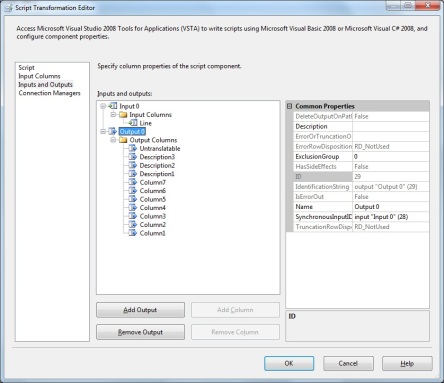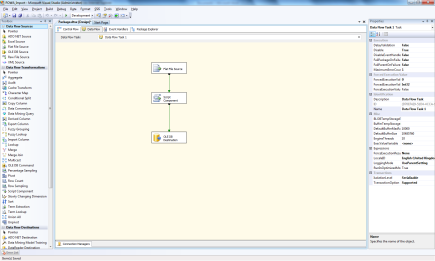Issue: DATE column as DT_WSTR in SSIS in lookup February 20, 2017
Posted by furrukhbaig in SSIS.Tags: DATE to DT_WSTR, OLEDB Provider for SQL Server, SQL Native 11.1 provider, SSIS
add a comment
It appears that OLEDB provider for SQL Server is incorrectly mapping DATE column from SQL SERVER into DT_WSTR (wide string). Same query using SQL native provider 11.1 (SQLNCLI11.1) is correctly mapped as DT_DBDATE column.
Connection String for SQL Native 11.1 :
Data Source=(local);Initial Catalog=Test_DB;Provider=SQLNCLI11.1;Integrated Security=SSPI;Auto Translate=False;
Connnection String for OLEDB Provider for SQL Server
Data Source=(local);Initial Catalog=Test_DB;Provider=SQLOLEDB;Integrated Security=SSPI;Auto Translate=False;
If you have to use OLEDB provider for other benefits then you must type cast data using Data Conversion component. In my case I was trying to use it with LOOKUP component and therefore could not change datatype or use data conversion component or change column metadata in advance properties, I ended up using SQL Native client 11.1 provider for my problem but for OLEDB Source component I would prefer using Data Conversion component instead.
Hopefully it will help someone. Happy SSIS’ing
Installing Oracle Oledb Provider for SQL Server 2008 R2 September 3, 2012
Posted by furrukhbaig in Oracle Oledb Provider, SQL Server 2008 R2, SSIS.Tags: Oracle 64 bit SSIS, Oracle Oledb SSIS, Oralce OLEDB Provider, SQL server 2008 R2
1 comment so far
I have found this very useful post to solve classic problem of getting data from oracle using SSIS as BID needs 32 bit driver for design time and runtime require 64 bit (on 64 bit machines).
I myself will try to do it as need to configure SQL Server 2008 R2 machine to pull data from Oracle database using SSIS. I am bit exicited as in past had tons of issues with Oracle connectivity from SSIS.
Processing poorly formatted large text file with SSIS February 28, 2012
Posted by furrukhbaig in SQL Server 2005, SSIS.Tags: csv parsing, ssis script component, ssis text file, text file parsing
add a comment
I have been working on a project where I am processing large comma seperated text files (2 GB, containing 20 million rows) having comma as a value in Last column. Using flat file data source does not solve the problem alone and I had to use script component to cater the open format value in last column which can contain comma within the value.
First you would need to define a connection as per following connection dialogue.
Then click on columns on left pane. The trick here is to select any thing other than CRLF as COLUMN DELIMITER and go back to first screen by clicking General and come back to this screen.
You will only see one column containing whole row. Please note you would need to move away from this screen after selecting another delimeter in order to see on column with whole row.
Now click on Advance and name your column anything you like, but I am using column name as Line as it contains whole line from the text file. Make sure you select String (STR) or Unicode String (WSTR) data type with maximum possible row length.
Now drag Data Flow Task on control Flow and double click on it
Now drag Flat File Source component on Data Flow designer
Select the connection for the Flat File Source component that we have created in steps above.
Flat File Source should only show one column as per connection manager.
Now Drag Script Component on Data Flow Designer and it will show you the dialogue box to select how this script component going to work. Select Transformation here.
Click on Inputs and Outputs. Input should already have one column as defined in Flat File Source. Add columns for Output. I have added 11 columns and for demonstration purpose change the name of columns. Note “Untranslatable” column that will contain open format value. Be careful with column data type and allow enough length as per values expected.
Now its time to write some code in script component.
public override void Input0_ProcessInputRow(Input0Buffer Row)
{
char[] delimiter = “,”.ToCharArray();
string[] tokenArray = Row.Line.Split(delimiter, 11);
Row.Column1= tokenArray[0];
Row.Column2= tokenArray[1];
Row.Column3= tokenArray[2];
Row.Column4= tokenArray[3];
Row.Column5= tokenArray[4];
Row.Column6= tokenArray[5];
Row.Column7= tokenArray[6];
Row.Description1 = tokenArray[7];
Row.Description2 = tokenArray[8];
Row.Description3 = tokenArray[9];
Row.Untranslatable = tokenArray[10];
}
Now let me say that I am not the expert of C Sharp or .Net but I know how to get the work done 😉
The tricky part is SPLIT function which does the magic. Note the second parameter for no of array element expected (no of column expected). This is vital otherwise SPLIT will create variable no of array element depending on number of delimiter occurance in Line.
Our target is to get 11 column and if delimiter occur more than 10 time in one row it will append rest of the line in last column.
now you can do the OLE DB destination. your data flow should look like screen below.
I would appriciate any comments but this code processed 2 GB text file in less than a minute. loading 20 million rows in table.
Thanks